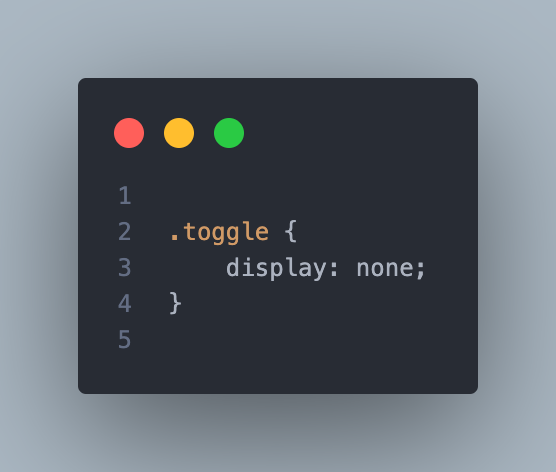A background slider is a popular web design feature that allows you to display multiple background images that slide from one to the next. This tutorial will guide you through creating a simple yet elegant background slider using HTML, CSS, and JavaScript.
Step 1: Setting Up the HTML Structure
Start by creating a basic HTML file. We’ll set up a div container for the slider and a div for each slide.
<div class="hero">
<div class="slider">
<div class="slide active" style="background-image: url('1.png');"></div>
<div class="slide" style="background-image: url('2.png');"></div>
<div class="slide" style="background-image: url('3.png');"></div>
</div>
<div class="hero-content">
<div class="image-container">
<img src="logo.png" alt="TechAlpha Hub Logo">
</div>
<div class="text-container">
<h1>Welcome to TechAlpha Hub</h1>
<h2>Empowering Tomorrow's Innovators</h2>
<p>Join our programs and start your journey in technology. We offer training in web development, mobile app development, digital marketing, and more.</p>
<div class="buttons">
<a href="#" class="btn primary">Learn More</a>
<a href="#" class="btn secondary">Join Now</a>
</div>
</div>
</div>
</div>
<script src="script.js"></script>Step 2: Styling with CSS
Next, we’ll style the slider with CSS to ensure it covers the entire viewport and handles the sliding effect.
body, html {
margin: 0;
padding: 0;
font-family: Arial, sans-serif;
height: 100%;
}
.hero {
position: relative;
height: 100vh;
display: flex;
align-items: center;
justify-content: space-between;
color: #fff;
overflow: hidden;
}
.slider {
position: absolute;
top: 0;
left: 0;
width: 300%;
height: 100%;
display: flex;
transition: transform 1s ease-in-out;
}
.slide {
width: 100%;
height: 100%;
background-size: cover;
background-position: center;
flex-shrink: 0;
}
.hero-content {
position: relative;
z-index: 1;
display: flex;
width: 100%;
padding: 0 50px;
justify-content: space-between;
align-items: center;
}
.image-container {
flex: 1;
text-align: center;
}
.image-container img {
max-width: 100%;
height: auto;
border-radius: 20px;
}
.text-container {
flex: 2;
padding-left: 50px;
}
.text-container h1 {
font-size: 48px;
margin-bottom: 10px;
}
.text-container h2 {
font-size: 36px;
margin-bottom: 20px;
}
.text-container p {
font-size: 18px;
margin-bottom: 30px;
}
.buttons {
display: flex;
gap: 15px;
}
.btn {
padding: 10px 20px;
text-decoration: none;
color: #fff;
border-radius: 5px;
}
.btn.primary {
background-color: #007bff;
}
.btn.secondary {
background-color: #6c757d;
}
@media (max-width: 768px) {
.hero-content {
flex-direction: column;
text-align: center;
}
.text-container {
padding-left: 0;
}
.text-container h1 {
font-size: 36px;
}
.text-container h2 {
font-size: 28px;
}
.text-container p {
font-size: 16px;
}
.buttons {
flex-direction: column;
gap: 10px;
}
}
In this setup:
- The
.sliderdiv is set to300%width to fit three slides side by side. - The
transitionproperty on the.sliderdiv ensures a smooth sliding animation. - Each
.slideis styled to cover the full width and height of the viewport, andflex-shrink: 0prevents slides from shrinking when the container resizes.
Step 3: Adding the JavaScript
Now, we’ll write the JavaScript to handle the sliding effect. The idea is to move the slider by changing its transform property every few seconds.
let slides = document.querySelectorAll('.slide');
let currentSlide = 0;
function showNextSlide() {
currentSlide = (currentSlide + 1) % slides.length;
const offset = -currentSlide * 100;
document.querySelector('.slider').style.transform = `translateX(${offset}%)`;
}
setInterval(showNextSlide, 7000);
This script:
- Selects all slides and keeps track of the current slide with
currentSlide. - The
showNextSlidefunction calculates the new offset for the slider based on the current slide index and applies it usingtransform: translateX(). setIntervalis used to automatically transition to the next slide every 5 seconds.
Step 4: Making it Responsive
To ensure the slider works well on all devices, including smaller screens, you should add a media query to adjust the layout as needed.
@media (max-width: 768px) {
.slider {
width: 300%;
}
}This media query ensures that the slider remains responsive, adapting smoothly to different screen sizes.
Step 5: Testing and Customizing
After implementing the above steps, you should have a fully functional background slider. You can customize the images, transition speed, and other styles to match your design preferences.
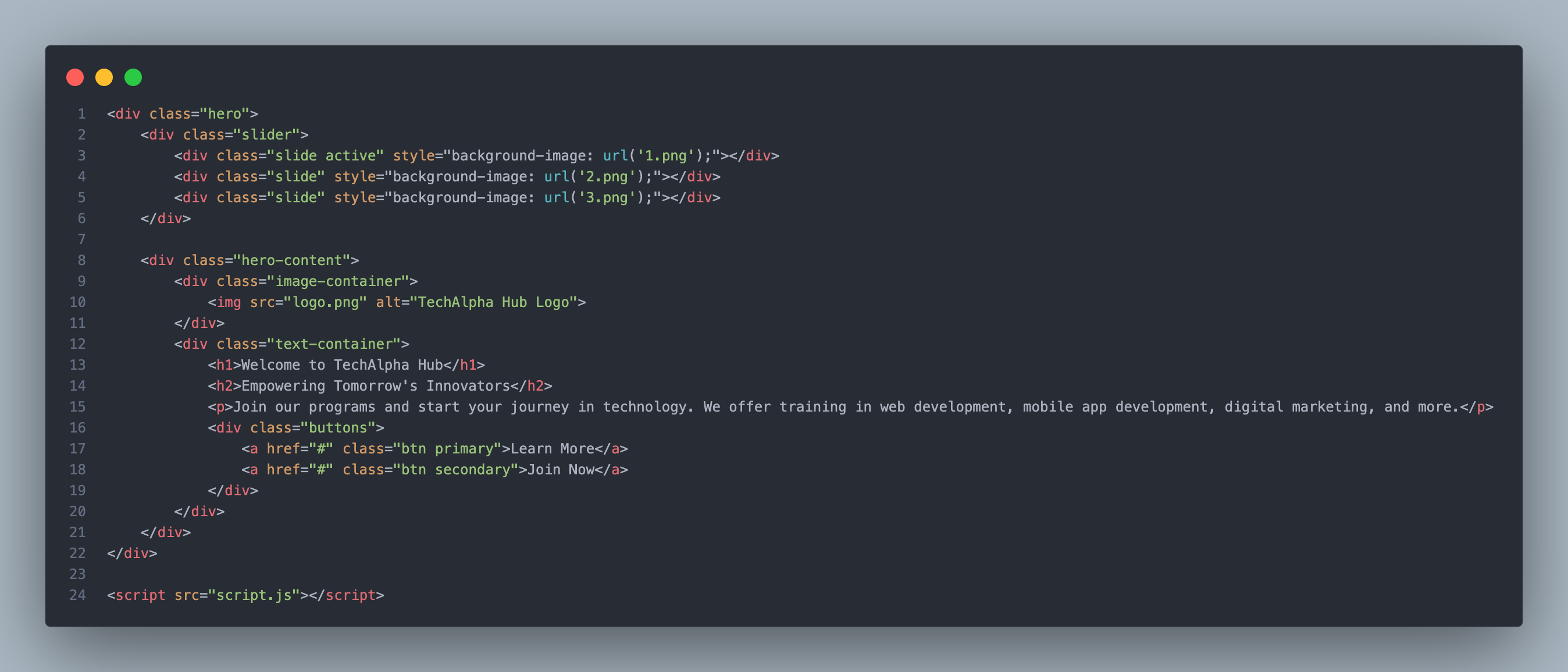
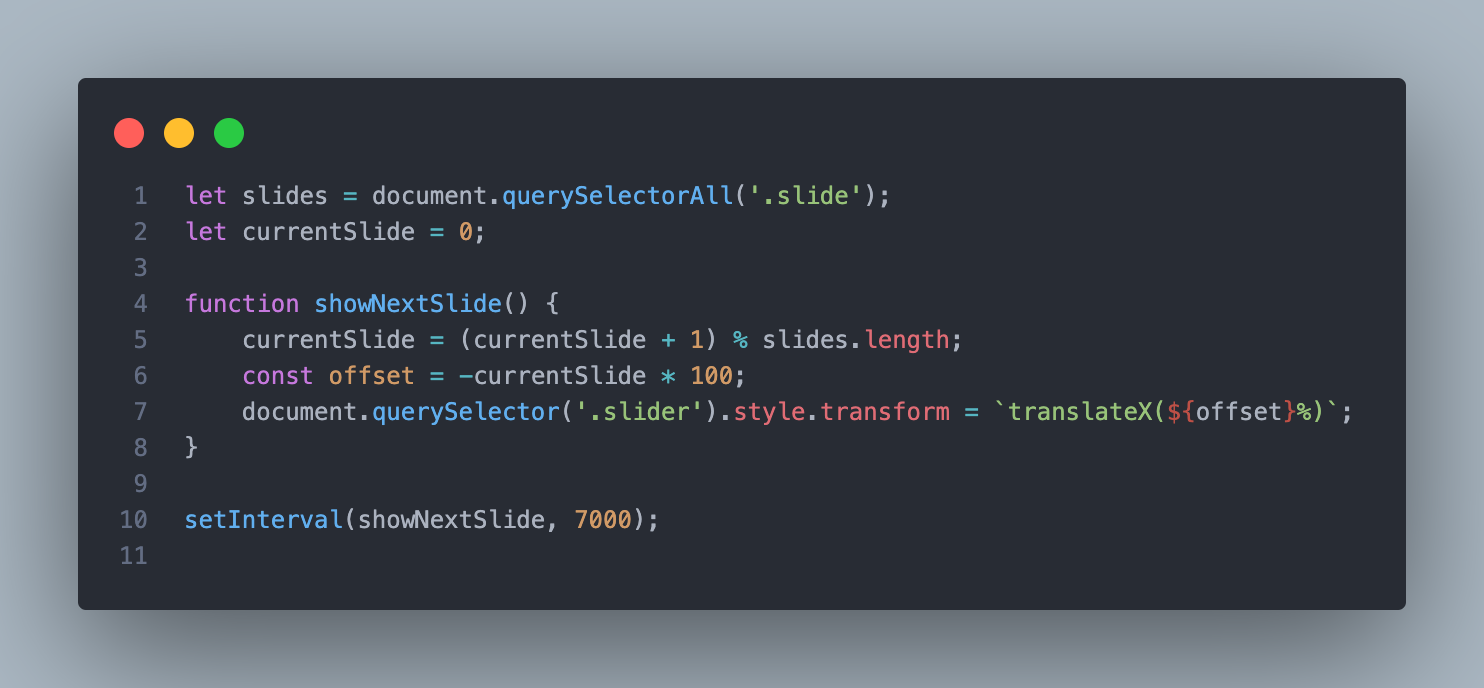

Final Thoughts
Creating a background slider with HTML, CSS, and JavaScript is a great way to add dynamic visual appeal to your website. With a few lines of code, you can create an engaging and interactive experience for your users.